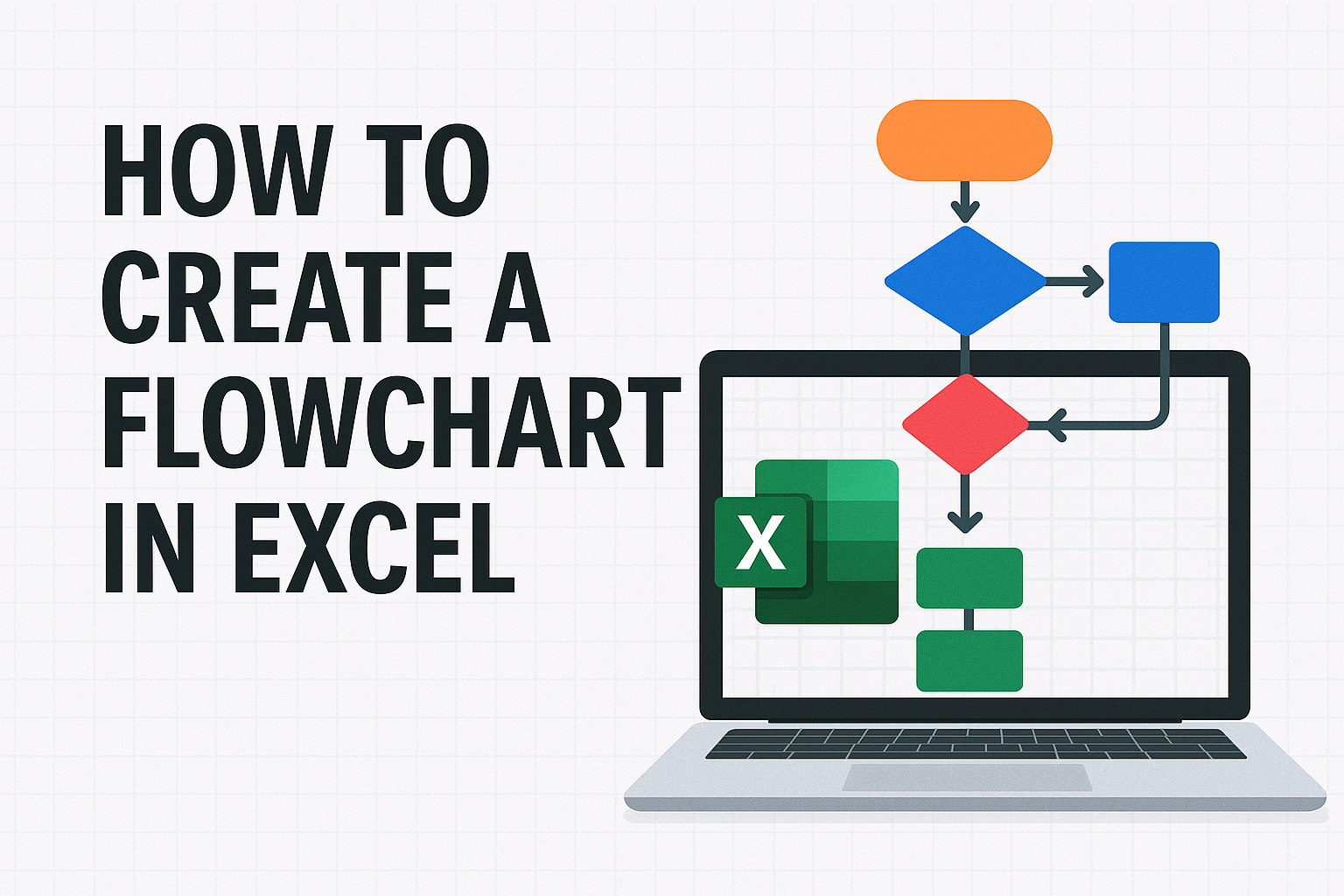
How to Create a Flowchart in Excel (2025 Step-by-Step Guide)
Learn how to create a flowchart in Excel using shapes, SmartArt, and the Visio Data Visualizer add-in. A verified guide with Microsoft references and practical tips.
How to Create a Flowchart in Excel (2025)
If you need to create a flowchart in Excel, you’ve got three reliable options:
- Create a flowchart in Excel with shapes and connectors (manual, precise)
- Create a flowchart in Excel with SmartArt (fast for simple processes)
- Create a flowchart in Excel with the Visio Data Visualizer add-in (data-driven, refreshable)
This step-by-step guide shows each method and when to use it. All instructions are verified against Microsoft Support pages to keep everything accurate.
Key phrase focus: how to create a flowchart in Excel, create flowchart in Excel, Excel flowchart, Excel SmartArt flowchart, Excel Visio Data Visualizer flowchart
Option 1 — Create a flowchart in Excel using Shapes and Connectors
Best for: precise layout control inside Excel without add-ins.
- Insert flowchart shapes
- Excel > Insert > Shapes > Flowchart category (Terminal, Process, Decision, Data, etc.)
- Draw a shape and type your step text
- Connect shapes correctly
- Insert > Shapes > pick a Connector (straight/angled/curved), not a plain line
- Drag from a shape’s connection point to another shape’s connection point
- Format arrowheads/weight/color via Shape Format > Shape Outline
- Keep your Excel flowchart tidy
- Use Align and Distribute (Shape Format > Align)
- Group related steps (Cmd/Ctrl + G) to move them together
- Use Decision (diamond) only for yes/no branching
Microsoft references:
- Draw or delete a line or connector — https://support.microsoft.com/en-us/office/draw-or-delete-a-line-or-connector-f304ef73-9514-450b-9bb9-28c6057020f2
Pros
- Full control over flowchart layout and styling inside Excel
- No add-in or sign-in needed
Cons
- Edits get slow on large Excel flowcharts
- Not data-linked; no one-click refresh from a table
Efficiency tips
- Toggle Snap to Grid and Snap to Shape (Page Layout ► Arrange ► Align ► Snap To) to keep connectors clean.
- Use Alt + Arrow keys for fine‑grained nudge; hold Shift for 10‑pixel jumps.
- Quickly align multiple shapes with Alt + H,A,C (Center), Alt + H,A,M (Middle), or distribute them with Alt + H,A,I (Distribute Horizontally).
- Press Cmd/Ctrl + G to group, then hold Cmd/Ctrl + Shift + G to ungroup when you need to edit.
Option 2 — Create a flowchart in Excel with SmartArt
Best for: quick, simple Excel flowcharts with minimal branching.
- Insert SmartArt
- Insert > SmartArt > Process category (e.g., Basic Process)
- Enter each step’s text; use Add Shape to extend the flow
- Restyle quickly
- SmartArt Design/Format tabs let you switch layout, colors, and styles
- Great for a clean, presentable Excel flowchart in minutes
Microsoft references:
- Create a flow chart with SmartArt — https://support.microsoft.com/en-us/office/create-a-flow-chart-with-smartart-30f87402-ba3d-48c8-8e9f-a66bcee7e5aa
Pros
- Fastest way to create a flowchart in Excel
- Easy global styling changes
Cons
- Limited branching/connector control
- Not ideal for complex Excel flowcharts or swimlanes
Efficiency tips
- Use SmartArt Design ► Add Shape Before/After to re‑sequence steps without dragging.
- Apply a new color theme via SmartArt Design ► Change Colors for one‑click brand alignment.
- Convert SmartArt to shapes (Right‑click ► Convert to Shapes) when you need extra connector flexibility.
Option 3 — Create a flowchart in Excel with the Visio Data Visualizer add-in
Best for: structured, refreshable Excel flowcharts generated from a table (also supports cross-functional flowcharts and org charts).
What it is
- An Excel add-in that reads a structured data table and automatically draws a Visio flowchart inside Excel
- Supports Basic Flowchart, Cross-Functional Flowchart (swimlanes), and Org Chart
- You can refresh the diagram after editing the Excel table; with Visio Plan 2 you can push changes back (two-way sync)
Availability & licensing (verified)
| Plan | Included with | Create diagrams | Basic web edits | Advanced edits & two‑way sync | Monthly price* |
|---|---|---|---|---|---|
| Visio in Microsoft 365 | M365 commercial & edu | ✔️ | ❌ | ❌ | Included |
| Visio Plan 1 | Add‑on | ✔️ | ✔️ (web only) | ❌ | ~$5 USD |
| Visio Plan 2 | Add‑on | ✔️ | ✔️ | ✔️ (desktop + web) | ~$15 USD |
*Indicative US pricing; see Microsoft site for your region.
Browser note: the add‑in requires third‑party cookies enabled; otherwise the diagram canvas remains blank.
Language note: UI is currently English‑only (as of August 2025).
Step-by-step (Excel flowchart from a table)
- Install the add-in
- Excel > Insert > Get Add-ins (Office Add-ins) > search “Data Visualizer” > Add
- Sign in with your Microsoft 365 work or school account
- Insert a template
- Choose Basic Flowchart or Cross-Functional Flowchart template in the Data Visualizer pane
- Excel inserts a sample diagram plus a linked data table
- Understand required columns for a flowchart
- Process step ID: unique ID (e.g., P100)
- Process step description: visible text shown on each shape
- Next step ID: next step’s ID; use comma for branching (e.g., P200,P300)
- Connector label: labels for each branch in order (e.g., Yes,No)
- Shape type: select Process, Decision, etc.
- Function/Phase: used by cross-functional flowcharts only
- Alt text: accessibility text (recommended)
- Build your Excel flowchart logic in the table
- Add/remove rows for steps; update Next step ID to connect the flow
- Click Refresh in the diagram container to regenerate the flowchart
- Edit and share
- Open in web to view/print/share in Visio for the web
- Basic web edits need Visio Plan 1/2; two-way sync needs Visio Plan 2 (edit in desktop Visio, then Update Source Data to push changes back to Excel)
Tips & caveats
- Save to OneDrive/SharePoint for best interoperability
- If add-ins are disabled by admin, ask for centralized deployment
- Cookies must be enabled for the add-in
When to switch to Visio full‑fledged editing
If your diagram exceeds 50 shapes, spans 3 + swimlanes, or needs auto‑routing & data graphics, open it in the Visio desktop app for faster layout and advanced formatting.
Which Excel flowchart method should you choose?
- “I need a quick, simple flowchart in Excel”: use SmartArt
- “I want full layout control in Excel without add-ins”: use Shapes + Connectors
- “I need a structured, refreshable Excel flowchart with swimlanes”: use Visio Data Visualizer
- “I need advanced diagramming beyond Excel”: use Visio directly (web or desktop)
Practical examples
Create a flowchart in Excel with shapes (example)
- Insert > Shapes > Process; type “Start checkout”
- Insert > Shapes > Decision; type “Payment success?”
- Connect using angled connector lines (Insert > Shapes > Connector)
- Add “Yes” branch to “Confirmation”; add “No” branch to “Retry payment”
Create a SmartArt flowchart in Excel (example)
- Insert > SmartArt > Process > Basic Process
- Add steps: “Start” → “Add to cart” → “Checkout” → “Payment” → “Confirmation”
- Change Colors / Styles for a polished look
Create a flowchart in Excel with Data Visualizer (example)
- Insert the “Basic Flowchart” template from Data Visualizer
- Fill table rows (P100 Start, P200 Add to cart, P300 Checkout, P400 Payment, P500 Confirmation)
- Set Next step ID (e.g., P100→P200→P300→P400; Decision splits to P500 or back to P300)
- Refresh the diagram to update your Excel flowchart automatically
FAQ: Excel flowcharts (verified)
-
Do I need Visio to create a flowchart in Excel?
- No. You can create a diagram with the Data Visualizer add-in without owning Visio. For editing beyond the table and for two-way sync, you need Visio (Plan 1 for basic web edits; Plan 2 for advanced desktop edits + two-way sync).
-
Does the add-in work on Mac and web?
- Yes. Data Visualizer works on Excel for Microsoft 365 (Windows/Mac) and Excel for the web.
-
Is my flowchart data stored online?
- The add-in uses a secure online service to generate diagrams but doesn’t store your data in the Microsoft cloud. An internet connection is required for generation.
-
Can I make cross-functional flowcharts (swimlanes) in Excel?
- Yes. Use the Cross-Functional Flowchart template and add Function/Phase columns.
-
What’s the difference between Visio Plan 1 and Plan 2?
- Plan 1 is web‑only: create and lightly edit diagrams in a browser. Plan 2 adds the desktop app, advanced templates, data graphics, and pushes edits back to Excel (two‑way sync).
-
The Data Visualizer add‑in显示空白,怎么办?
- 确认浏览器已启用第三方 Cookie;若使用 Mac Safari,请在“设置 ► 隐私”关闭“阻止所有 Cookie”。
Conclusion: The best way to create a flowchart in Excel
To choose the right Excel flowchart method, weigh speed vs. control vs. refreshability: SmartArt is fastest, Shapes offer pixel‑perfect control, and Visio Data Visualizer is unbeatable for large, refreshable diagrams—especially once you outgrow ~50 shapes.
If you want maximum control, build your Excel flowchart with shapes and connectors. For speed, SmartArt is the quickest option. If you need a refreshable, structured flowchart in Excel (including swimlanes) with the option to upgrade into advanced editing, the Visio Data Visualizer add-in is the best long-term choice.
When your process gets large or complex, consider switching from an Excel flowchart to a dedicated diagram tool for faster layout, better auto-routing, and richer templates.
All steps and claims in this article are verified against Microsoft Support pages:
- Create a diagram in Excel with the Visio Data Visualizer add-in — https://support.microsoft.com/en-us/office/create-a-diagram-in-excel-with-the-visio-data-visualizer-add-in-bee3b5aa-aaaf-4401-acc6-276b711c763c
- About the Data Visualizer add-in for Excel — https://support.microsoft.com/en-us/office/about-the-data-visualizer-add-in-for-excel-6a108d96-16e6-42c5-b547-8b09ac1119df
- Create a Data Visualizer diagram — https://support.microsoft.com/en-us/office/create-a-data-visualizer-diagram-17211b46-d144-4ca2-9ea7-b0f48f0ae0a6
- Create a flow chart with SmartArt — https://support.microsoft.com/en-us/office/create-a-flow-chart-with-smartart-30f87402-ba3d-48c8-8e9f-a66bcee7e5aa
- Draw or delete a line or connector — https://support.microsoft.com/en-us/office/draw-or-delete-a-line-or-connector-f304ef73-9514-450b-9bb9-28c6057020f2
Author
Categories
More Posts
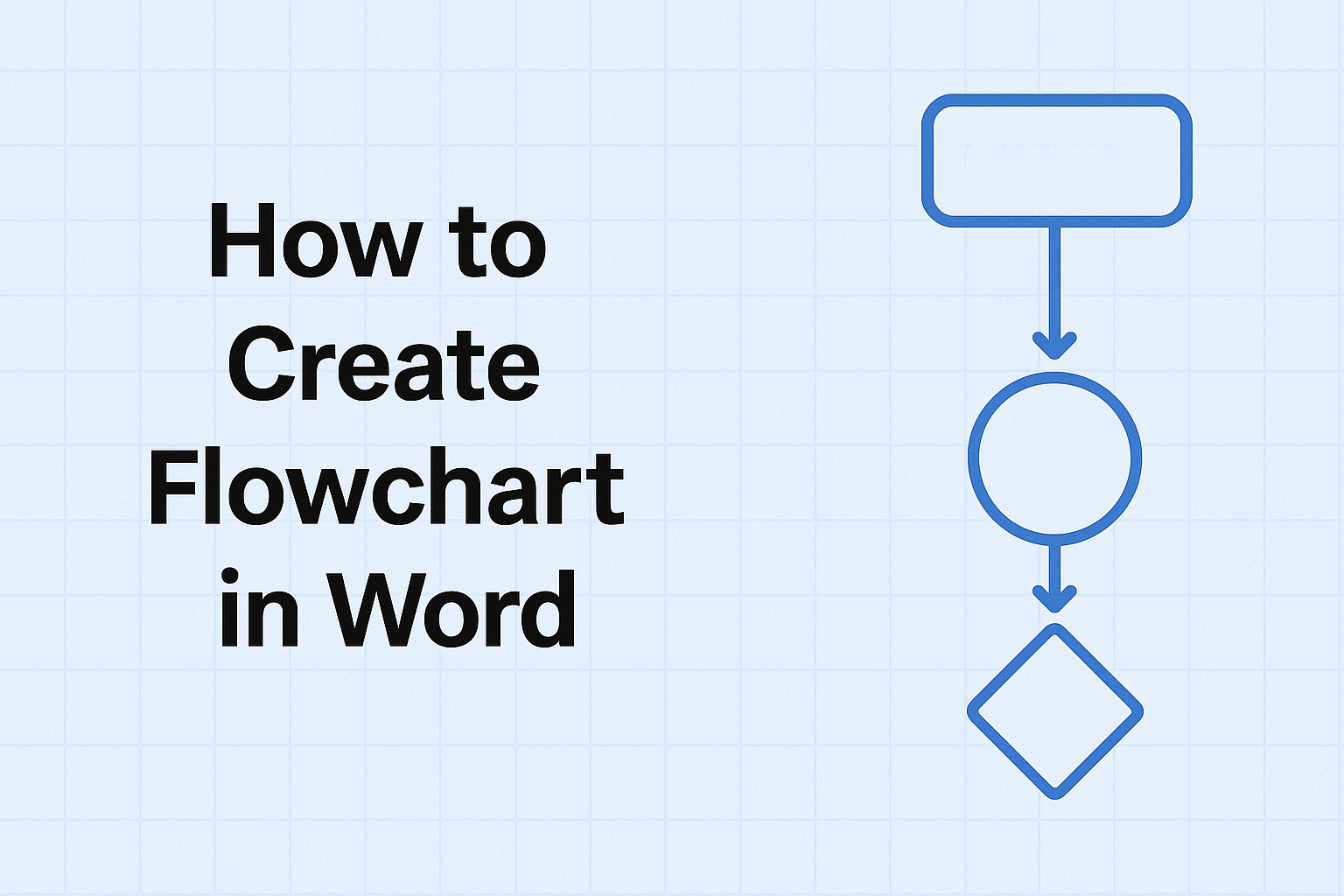
How to Create Flowchart in Word
Learn how to create professional flowcharts in Microsoft Word using SmartArt and shapes. Step-by-step guide with tips and best practices.

What Is a Subprocess in a Flowchart?
Understand the subprocess in flowcharts (predefined process/subroutine): what it is, when to use it, how to draw it, and how it differs from a BPMN subprocess—with clear examples and Mermaid code.
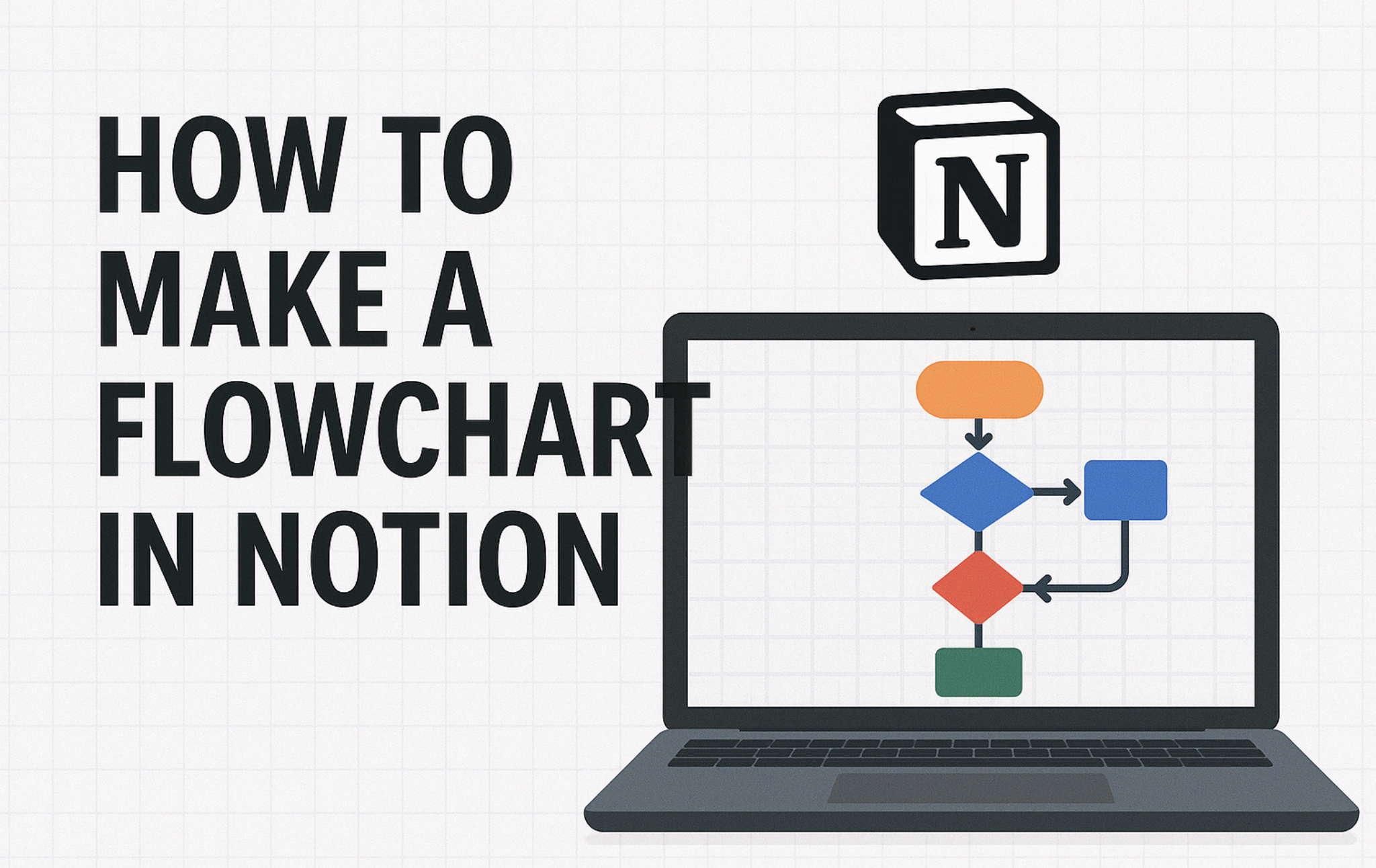
How to Make a Flowchart in Notion (2025 Guide)
Learn how to make a flowchart in Notion with Mermaid code blocks and embedded diagram tools (Miro, Lucidchart, diagrams.net). A verified, step-by-step Notion flowchart tutorial.
Newsletter
Join the community
Subscribe to our newsletter for the latest news and updates